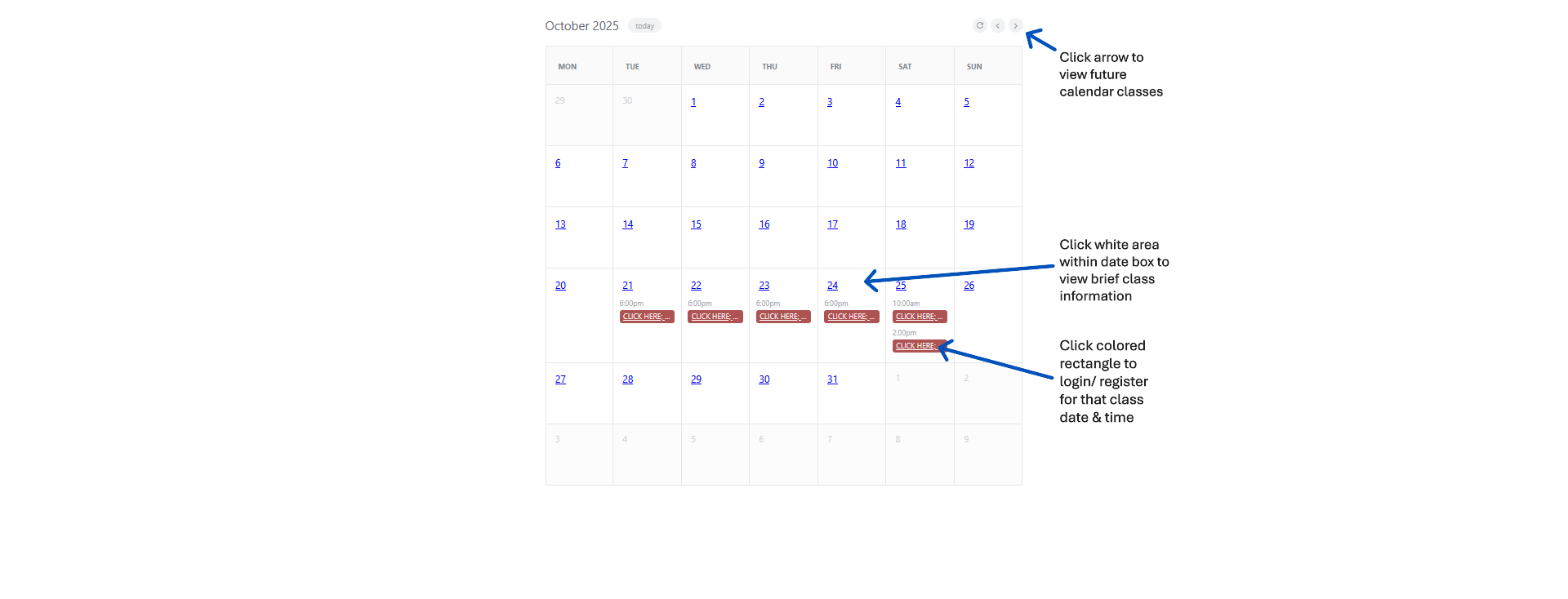This page contains screenshots and step-by-step notes for using the class calendars. You can print this page or open the full-size images as needed.
Quick Steps
- Click in the white area background of the date box to view brief class details.
- Choose, and click a class date from the calendar page.
- When the colored rectangle link is clicked, it open's the login/ registration form page.
- Use the arrows to move between months if your date is not visible.
- Return to the calendar any time with the 'Back to Calendar' link at the top of the page.